WiFi Networking
Introduction
The Omega2 has a built-in 2.4 GHz 802.11 b/g/n WiFi radio adapter. It can host a network, connect to an existing network, or host a network and connect to a wireless network simultaneously.
Modes of operation
- AP: WiFi network hosted by Omega2.
- STA: Connecting to an existing WiFi network.
- AP+STA: Hosting a network and connecting to an existing wireless network simultaneously.
- Off: WiFi radio disabled.
Driver
The Omega2 uses the open source mt76 wireless network driver.
Configuration for wireless networking is at /etc/config/wireless on the device.
Configuration changes are made using the Unified Configuration Interface (UCI) command-line utility. UCI is useful for quick and easy modifications to configuration files. See the OpenWRT docs for more info on UCI.
AP
The Omega2 hosts a WiFi Access Point (AP), also known as a WiFi Hotspot, that other WiFi-enabled devices can connect to. This is like a WiFi router.
Default behaviour
The AP is enabled on the Omega2 by default. The SSID, name of the network, will be Omega-abcd where abcd matches the last 4 digits of the device’s MAC address.
The AP acts as a DHCP host and provides IP addresses to clients.
IP Addresses and DHCP
- Omega2 AP IP address is 192.168.3.1
- DHCP will give IP addresses to clients in the 192.168.3.100 to 192.168.3.150 range
To check the IP address given to connected clients, run cat/tmp/dhcp.leases.
How to change DHCP
For information on how to change the DHCP, see the OpenWRT DHCP docs for more configuration options.
Configuring the AP
The AP has a few settings that are configurable.
Changing the AP SSID
To change the AP SSID:
uci set wireless.default_radio0.ssid='<NEW SSID>'
uci commit wireless
wifi
Changing the password
To change the password:
uci commit wireless.default_radio0.key='<NEW PASSWORD>'
uci commit wireless
wifi
Disabling the AP
To disable the AP:
uci set wireless.default_radio0.disabled='1'
uci commit wireless
wifi
Running the disable command will turn off the Omega’s WiFi AP. If you were connected to the AP and using SSH for command line access, that will no longer work when the AP is turned off. Make sure the device is accessible via serial or through STA network connection before doing this.
See the OpenWRT wireless docs for more configuration options.
STA
The Station (STA) mode allows you to connect the Omega2 to an existing wireless network as a client.
The wireless interface used for Station mode is also called the wireless client interface.
Default behaviour
The STA is disabled on the Omega2 by default.
Configuring the STA
The STA has several settings that are configurable, mostly related to connecting to an external network.
Enabling an STA connection
To enable an STA connection:
uci set wireless.client.disabled='0'
uci commit wireless
wifi
Scanning for WiFi networks
To scan for WiFi networks:
iwinfo ra0 scan
Sample output:
Cell 01 - Address: 0C:AC:8A:51:F4:1B
ESSID: "ABCD517"
Mode: Master Channel: 1
Signal: -80 dBm Quality: 30/70
Encryption: WPA2 PSK (CCMP)
HT Operation:
Primary Channel: 1
Secondary Channel Offset: no secondary
Channel Width: 20 MHz
Cell 02 - Address: 0C:AC:8A:E3:27:51
ESSID: "ABCD791"
Mode: Master Channel: 6
Signal: -83 dBm Quality: 27/70
Encryption: WPA2 PSK (CCMP)
HT Operation:
Primary Channel: 6
Secondary Channel Offset: no secondary
Channel Width: 40 MHz or higher
Connecting to a secure wireless network
To connect to a wireless network with WPA2 security:
uci set wireless.client.ssid='<YOUR WIFI NETWORK NAME HERE>'
uci set wireless.client.key='<YOUR WIFI NETWORK PASSWORD HERE>'
uci commit wireless
wifi
If a connection is successful, you’ll see the following message in the kernel logs.
[ 993.442095] apcli0: associated
If the connection is not successful, make sure to disable the client interface before rebooting the device. If the Omega’s WiFi client interface is configured and enabled but cannot connect to the specified network, the Omega’s access point will not be available after a reboot.
See the AP Not Accessible if STA cannot Connect section below for more details.
Checking the IP address on Omega
To check the IP address given to the Omega:
ifconfig apcli0
This will return the following information.
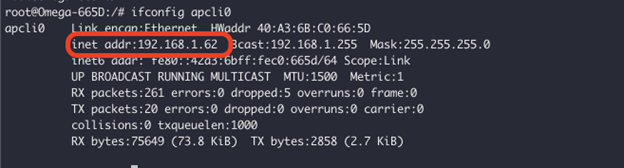
Note the highlighted IP address inet addr:.
If that line is blank, the Omega was not given an IP address. Double check the network configuration and try again.
The Omega2 will only connect to the wireless network specified. This version of the WiFi driver does not support automatic network switching.
Disabling the STA
To disable this functionality of the radio and disconnect from any connected WiFi network:
uci set wireless.client.disabled='1'
uci commit wireless
wifi
See the OpenWRT wireless docs for more configuration options including supporting different WiFi network types.
AP+STA
The Omega2 can host a wireless network access point and connect to an existing wireless network simultaneously.
AP Not Accessible if STA cannot Connect
If the Omega’s WiFi client interface is configured but cannot connect to the specified network (for example, the network is offline or out of range), the Omega’s access point will not be available after a reboot.
This behaviour differs from previous firmware versions (e.g., v0.3.4) where the AP remained accessible even if the client could not connect.
Why this Happens
The new mt76 WiFi driver enforces tighter coupling between the AP and STA virtual interfaces running on the same radio. If the STA fails to associate, the AP cannot operate.
Recommended Mitigation
- Ensure the STA configuration always points to a known, reachable network.
- If persistent local AP availability is required regardless of STA connectivity, consider disabling the STA interface
- If persistent local AP availability is required in addition to STA connectivity, consider creating a script that checks if the wireless client configuration is enabled and, if the wireless client interface is not connected to a network, will disable the wireless client interface.
Potential for IP Address Collisions
Having both the AP and STA enabled simultaneously may result in IP address collisions.
What is an IP address collision?
An IP address collision can occur if your Omega’s access point (AP) and WiFi network that you try connecting to share the same subnetwork (subnet). The Omega’s AP is 192.168.3.0/24 and it’s possible that your WiFi network has the same subnet. This results in the Omega not knowing what data to send where.
See the article Avoiding IP address collisions for more information.
Disabling the WiFi radio
You may want to completely power down the WiFi radio and disable all wireless networking.
Why would you disable the WiFi radio?
The WiFi radio consumes a relatively large amount of power. If wireless networking is not required for your application, disabling this feature will result in large power savings.
To disable the WiFi radio:
uci set wireless.radio0.disabled='1'
uci commit wireless
wifi
Note this will turn off both the AP and STA.
Additional configuration options
See the OpenWRT docs for additional configuration options including support for different WiFi network security types, enterprise WiFi, fast switching, and more.